Most individuals across the globe love using TikTok. TikTok, the renowned short-form video-sharing app, has around 1.5+ billion users worldwide. However from time to time one has to resolve TikTok sound issues. People use the platform to acquire knowledge and entertain themselves, and some earn money using the app. Commoners, celebrities, and popular brands are all on TikTok. However, people mainly want to use the platform because it allows them to post exciting content and watch some valuable content that other users create.
Table of Contents
Music, Sound & Editing Make For Good TikTok Video
Research shows that TikTokers stop by to watch videos that have a good piece of background music. Such is the power of music. Furthermore, famous TikTokers reach out to Trollishly to make their super innovative and valuable content go viral on the platform to gain recognition for their work and effort.
Now that we know the usefulness of adding audio to your TikTok videos, imagine what will happen if people cannot listen to the audio and just view the videos. The problem can make the users feel irritated, right? Hence, we have shared four super effective fixes to resolve the audio issues on your smartphone. Let’s get started.
1. Sound Issues on Android Phones:

Suppose you detect any issues related to the audio while using TikTok on your Android phone. Some of the proven fixes that you could try are as follows:
Check Your Android Phone’s Volume:
- TikTok cannot play sounds from the videos if you turn off your device’s volume. Hence, the first step you must consider is to check your phone’s volume and see if you accidentally turned it off. If it is off, increase the volume using the volume buttons on the sides of your phone.
- A bug within the app can also cause your audio to malfunction. In such a case, we recommend you close the app, adjust your phone’s volume by pressing the volume button on the sides and then open the app to see if the problem resolves.
Provide Necessary Permissions to the App:
One of the major reasons that give rise to audio issues is not giving the required permission to the app. To check if your phone has granted the needed permission to the app, please follow the steps given below:
- Head to your phone’s “Settings” and find the “Apps” option.
- The list of the installed apps will now get displayed, and locate “TikTok” from the list you see.
- Hit “Permissions” and then toggle the switch (turn it on and off) you see near the “Microphone.”
- Finally, try reopening the app and check if the audio works.
2. Sound Issues on iPhones:

If you have found any audio issues with your iPhone, it could be due to two main reasons. The two primary reasons are listed below:
Check Your iPhone’s Volume:
- Check if you have turned off the volume of your iPhone. If yes, go to the left side of your iPhone, locate the volume button, and press it to raise your phone’s volume.
- See if your phone is operating from “Silent Mode”; if so, you cannot hear sound. In this case, you must turn the “Silent Mode” off.
After following the two fixes above, try checking if TikTok and the other installed apps can generate sounds or not. If it fails to produce sounds, it could be because of the damage caused to the volume switch.
Grant the Needed Permissions to the App:
The platform requires access to your device’s microphone for it to be able to produce sound. Therefore, if you have not given the needed permissions, there will be issues with the audio. Hence, to resolve the issue, following the steps given below will help you grant the required permissions:
- Open the “Settings” section of your iPhone.
- Scroll through to find “TikTok” from the list of installed apps that appears.
- Locate “Microphone” and turn the corresponding switch on.
- Switch off your phone, open the app, and check if your audio works.
The above two audio hacks will help resolve most of the sound-related issues faced by TikTok users who own an iPhone.
3. Sound Issues While Recording and Editing Videos:
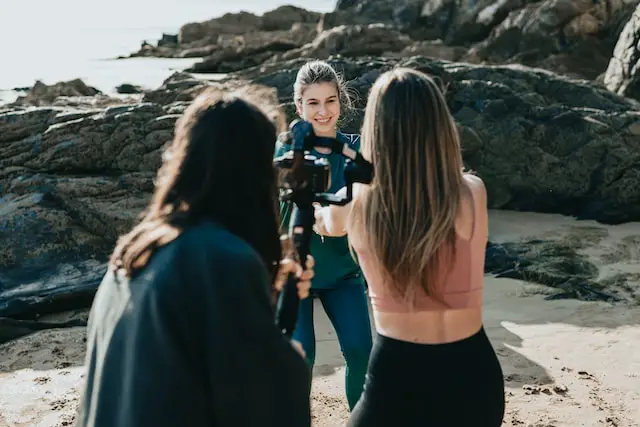
Audio-related issues while recording or editing a video can disrupt your work and be worrisome. Many Android users face this issue. We also understand how it affects active content creators who publish content regularly. In that instance, many creators go to any extent to buy tiktok likes to get their content featured to a large audience and entertain them. Creators in particular should ensure that their audios and videos work fine to produce quality work.
However, if you are one of the users facing audio-specific issues, consider activating Dolby Atmos. To make Dolby Atmos work for you, follow the steps mentioned below:
- Visit the “Settings” area on your phone.
- Scroll through the screen till you locate “Sounds and Vibrations.”
- Under “Sounds and Vibrations,” find the “Sound Quality and Effects” option.
- Hit “Sound Quality and Effects” and locate “Dolby Atmos.”
- Turn the corresponding switch on, which you find opposite to “Dolby Atmos,” to activate it.
Activating “Dolby Atmos” has worked for many users facing issues with their audio while recording and editing their TikTok videos.
4. Clear the “Cache Partition” of Your Device:

A cache partition is an area in your device’s storage that collects and stores temporary files that the phone’s OS uses to maintain its performance. According to Trollishly, clearing temporary files can solve most of the issues, including audio problems that occur in smartphones. To remove your phone’s cache, follow the below steps:
- Head to your phone’s “Recovery Menu” using the volume buttons of your mobile.
- Next, tap the “Wipe Cache Partition” option and hit the “Power” button on your phone to reboot the device.
Final Thoughts On How To Resolve TikTok Sound Issues
We get how unpleasant your experience can be when the audio malfunctions while using the app. The four super-effective fixes shared in this article will resolve all your audio-related concerns. In case, even after trying out these fixes, if the problem recurs, please reach out to TikTok’s helpline and get their support.



